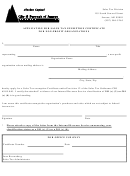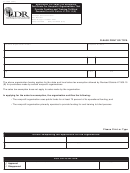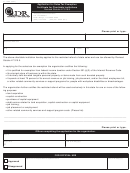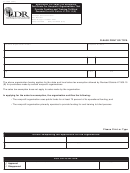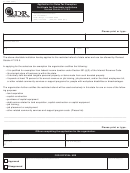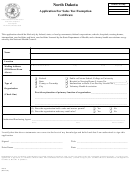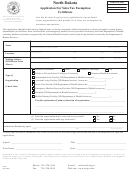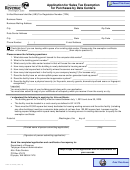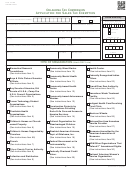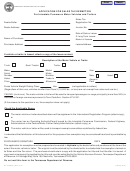Pub. Ks-1528 - Application For Sales Tax Exemption Certificates Page 21
ADVERTISEMENT
7. Complete the Add Attachment section
by clicking the Add Attachment button,
then click the Continue button. NOTE:
This option is available if there is
additional information that you need to
provided (for example, attaching a
picture of the products you produce).
�
TIP: You can attach multiple documents by
selecting the Add Another Attachment button from
the
attachments
page
or
selecting
the
Add
Attachment button from the main application page.
8. Click the Continue button.
9. Review the information for accuracy
click the Edit button if corrections need
to be made or click the Submit button if
the information is correct. When you
click the Submit button, you will get a
page that looks like the one shown on
the right.
10. Click the View Printable Form link at
the top of the page.
11. Scroll to the bottom of the page and
click the Print button.
12. Click the Back button at the bottom of
the page. This will take you to the
“Congratulations…” page as shown in
the screen shot for step 10.
21
ADVERTISEMENT
0 votes
Related Articles
Related forms
Related Categories
Parent category: Financial
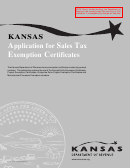 1
1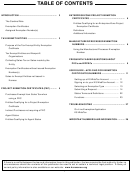 2
2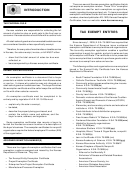 3
3 4
4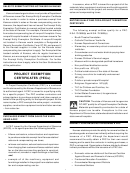 5
5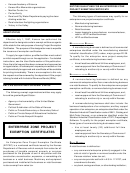 6
6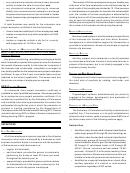 7
7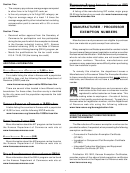 8
8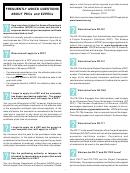 9
9 10
10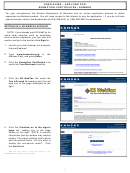 11
11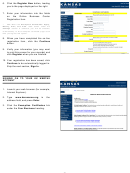 12
12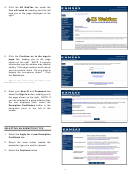 13
13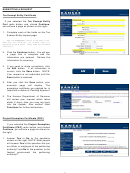 14
14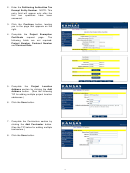 15
15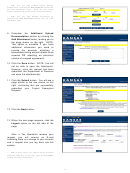 16
16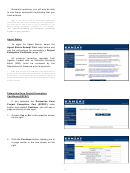 17
17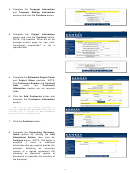 18
18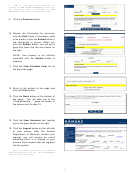 19
19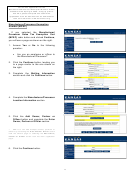 20
20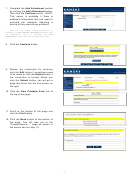 21
21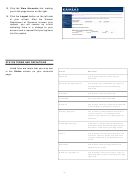 22
22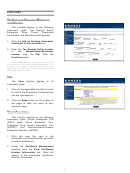 23
23 24
24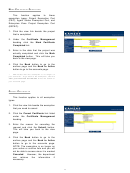 25
25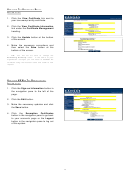 26
26 27
27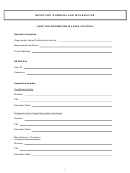 28
28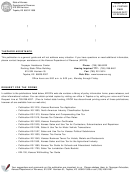 29
29