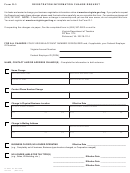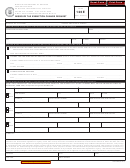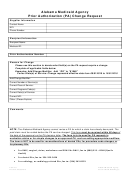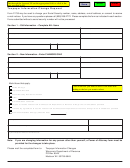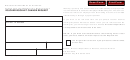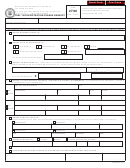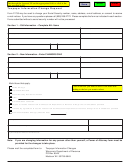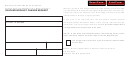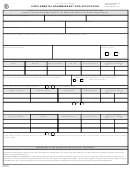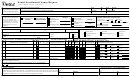Form 74-157 (Back)(Rev.10-14/12)
Instructions for Payee Change Request
Indicate the type of Payee Change(s) being requested by checking the BOX above: Section 1: Number Change/Merge,
Section 2: Master Changes, and/or Section 3: Mail Code Changes.
NOTE: This form is used only to change existing information for one payee number. To set up either new accounts or additional
mail codes, use the Application for Texas Identification Number (Form AP-152).
Section 1: Number Change/Merge
Enter the current 11-digit Texas Identification Number (TIN) in the "From" field, and check the appropriate box to indicate change or merge.
– If a "Change" is requested, select the type of number (SSN, EIN or ITIN) and enter that 9-digit number in the "To" number field.
– If a "Merge" is requested, enter that 11-digit TIN to be merged.
Section 2: Master Changes
2. Enter the 11-digit Texas Identification Number (TIN).
3. Enter the Payee name.
Indicate the specific change(s) requested by checking the appropriate boxes next to items 4–8 and:
4. Enter the letter (code) indicating the changed/correct ownership type. Refer to the TINS Guide on FMX for a listing of the ownership
types and codes.
5. Enter the added or changed sole owner’s name. There is a 50-character limit, including spaces and special characters; excluding percent
sign (%), period (.), comma (,).
6. Enter the added or changed sole owner’s 9-digit Social Security number (SSN) or Individual Taxpayer Identification Number (ITIN).
7. Enter add/change information for two partners. Enter Partner 1’s Name and either: Partner 1’s 9-digit SSN, ITIN or EIN. Repeat
information entry for Partner 2. Enter both partners' information even if only one partner's information changed.
8. Enter the added or changed 10-digit Texas Secretary of State’s file number. If this number is less than 10 digits, precede with zeros (as
many zeros as necessary to make this number equal 10 digits). This entry must not be ALL zeros.
Section 3: Mail Code Changes (1 form per mail code)
9. Enter the 11-digit Texas Identification Number (TIN).
10. Enter the 3-digit Mail code.
11. Enter the Payee name for the mail code entered in Item 10.
Indicate the specific change(s) requested by checking the appropriate boxes next to items 12–14 and:
12. Enter a new/changed payee name in the Change payee name to field. There is a 50-character limit, including spaces and special
characters; excluding percent sign (%), period (.), comma (,).
13. Enter a new/changed address in the Change payee address to field. The first three lines are provided for physical address information.
Enter City, State, and ZIP code information (required) on the fourth address line provided. This information must match U.S. Postal Service
regulations. Refer to the TINS Guide on FMX for information on foreign addresses in TINS.
Note: A valid mailing address (street address, post office box, etc.) is required on the last populated address line. Enter additional
information, such as “Attention,” on the lines above the delivery address. A dash (-), percent sign (%) or asterisk (*) is not allowed
as the first character in any of the address lines.
14. Enter the new/changed 10-digit telephone number for the payee.
Section 4: For Agency Use Only
Prerequisite: Section 3 must include the following information: Texas Identification Number (TIN), Mail code, and Payee name prior to completing
Section 4.
15. Check to change security for mail code to level 2 – Limit view and update access to only the securing agency.
16. Enter the 4-digit SIC code in the Change SIC code field. Refer to the TINS Guide on FMX for a list of the SIC codes.
17. Enter the employing agency number for a state employee in the Add/Change employing agency number to field.
18. Enter A (Active) or I (Inactive) in the Change master status (A, I) to field. Vendor payments will not process to a TIN master record with
an inactive status.
19. Enter A (Active) or I (Inactive) in the Change mail code status (A, I) to field. Vendor payments will not process to a mail code with an
inactive status.
20. Enter a valid value in the Hold bypass field. Valid values:
1 Bypass holds for an Annuity Net Pay or Annuity Child Support deduction.
2 Bypass holds for an IRS tax levy or Bankruptcy.
D Delete (blank) the bypass hold indicator.
21. Enter a valid value in the Unmask TIN field. Valid values:
Y Print the 11-digit TIN on the face of the warrant.
D Delete (blank) the Unmask TIN indicator on the mail code.
Section 5: Authorized Signature (Payees should submit this form to the agency with which they are conducting business.)
22. Applicant or authorized state agency representative must sign this form (required).
23. Enter the phone number (with area code) of the applicant or authorized state agency representative that signed this form (required).
24. Enter the date of signature (required).
25. Enter the state agency name of the authorized state agency representative that signed field 22 of this form.
26. Enter the 3-digit agency number of the authorized state agency representative.
27. Enter any comments as necessary (optional).
State agencies should FAX completed form to Comptroller's Fiscal Management Division at 512-475-5424.
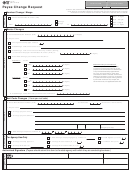 1
1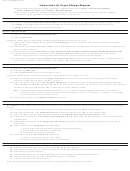 2
2